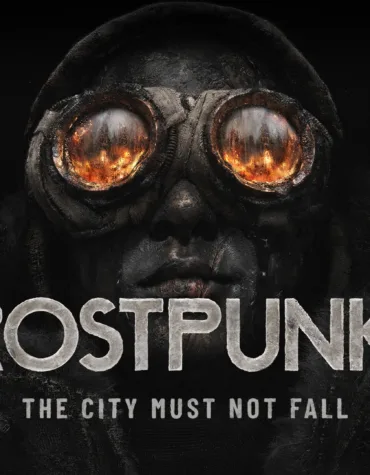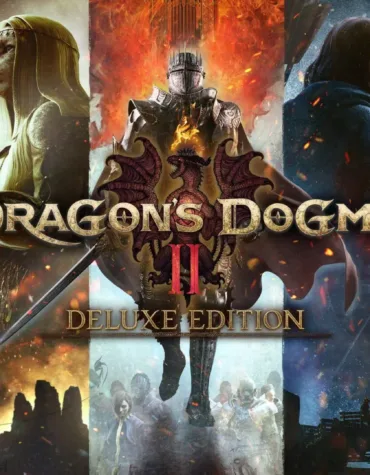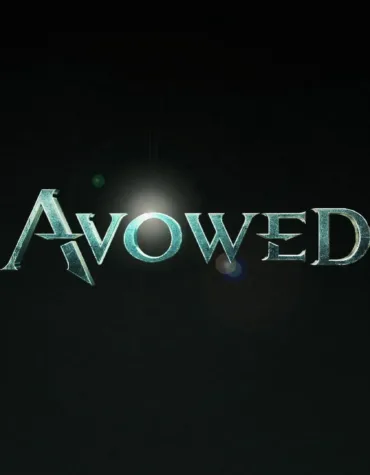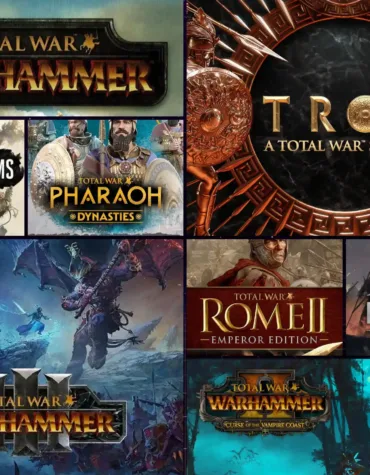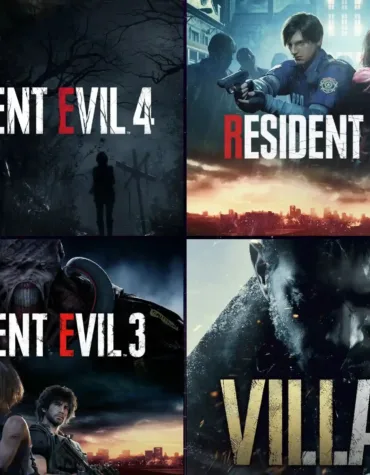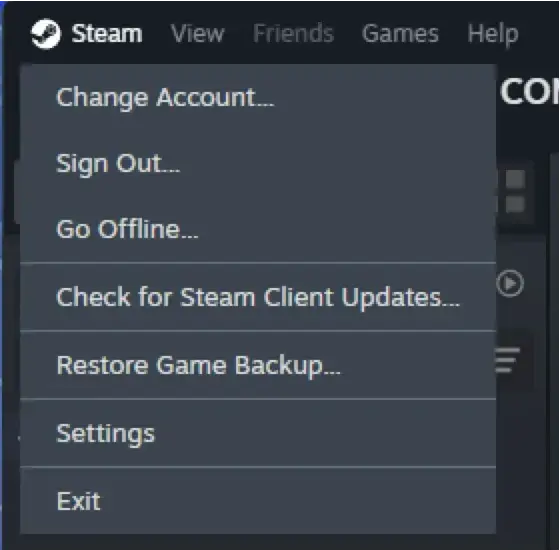How make Offline Activation on Ubisoft Connect Game Launcher?
Monster Hunter Wilds Deluxe Edition (PC)
2,99 $ – 8,99 $Avowed (PC)
1,49 $Total War Series Bundle (PC)
5,99 $🔹 What is Ubisoft Connect + Steam Offline Activation?
Offline activation is a way to play licensed Ubisoft games purchased via Steam without needing a constant internet connection.
You get full access to the game on your PC at a lower price — safe and cheap.
From the guide below, you’ll learn how to make Offline Activation on Ubisoft Connect
On the Gamer’s Galaxy website, you can buy licensed games with up to 95% discounts, activate them once, and play as long as you like — without losing progress or access.
This is a perfect solution if you want to play top games at low prices, without paying for subscriptions.
🛠 Steps to make Offline Activation on Ubisoft Connect + Steam
✅ Before Activation:
✔️ Before installing, make sure to update your graphics card drivers.
This solves most problems related to game launches.
Activation Guide
1. Log in to the Steam launcher.
If you don’t have it, download it from the official Steam website.
For more details about Steam activation, please see our 👉 Steam instruction.
2. Download the game in the Steam launcher.
3. Launch the Ubisoft Connect launcher and log in using the account credentials you received.
If you don’t have the Ubisoft Connect launcher, download it from the official Ubisoft website.
4. Start the game through Steam — you might be prompted to log in again to Ubisoft Connect.
How to enable offline mode in Ubisoft Connect:
Go to “Settings” and disable cloud save synchronization as shown in the screenshot, otherwise, you will lose your saved progress.
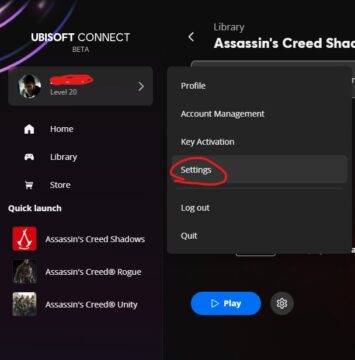
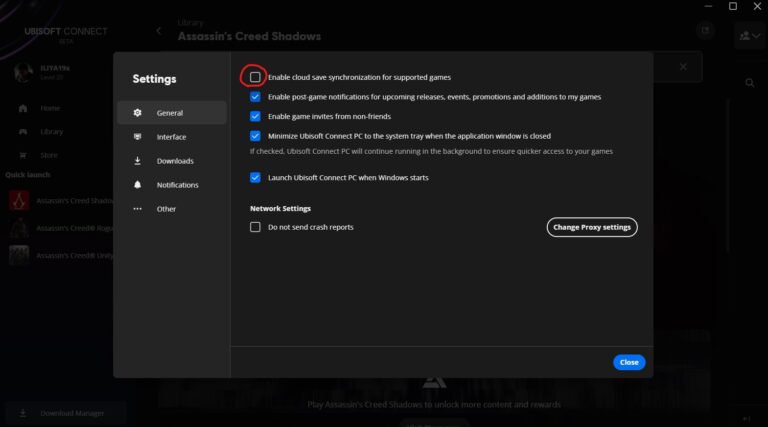
7. After installation, run the game online until the main menu appears.
Launch the game through Steam.
This is necessary for activation on your device.
⚠️ IMPORTANT: Wait until the main menu appears — only then can you close the game.
8. After the first launch, switch Steam to offline mode and keep it in this state.
Just minimize the Steam window.
How to Make Offline Activation on Ubisoft Connect Game Launcher:
Currently, there are 2 ways to play offline:
Option #1 — After launching the game, simply disconnect from the internet.
Option #2 — Firewall blocking.
Update:
As of October 2025, option #2 no longer works due to the latest Ubisoft launcher update. Use option #1 instead.
7. Then, close the Ubisoft Connect launcher completely.
⚠️ Warning: Click the “Quit” button, but do not log out of your account.
Option #1:
1 — Launch the game and wait for the menu to appear.
2 — Minimize the game.
3 — Disconnect from the internet in the settings.
4 — Continue playing without internet.
Option #2 (currently not working).
Blocking Ubisoft Connect via Windows Firewall
Ubisoft regularly updates their launcher and closes known exploits.
To ensure stable offline operation, you must block Ubisoft Connect from accessing the internet via Windows Firewall.
What to Do:
— Launch Ubisoft Connect and minimize it (do not close).
— Open the Windows Firewall and block the following processes:
🗂 Find these executable files:
• UbisoftConnect.exe
• uplaywebcore.exe
• upc.exe
Default path:
C:\Program Files (x86)\Ubisoft\Ubisoft Game Launcher\
How to Set Up the Firewall:
1. Open the Start Menu → type Windows Defender Firewall and launch it.
2. Click on Advanced Settings (on the left).
3. In the Outbound Rules section, click New Rule.
4. Choose Program → click Next.
5. Browse to the executable file path listed above.
6. Choose Block the connection.
7. Apply the rule to: Domain, Private, and Public networks.
8. Name the rule (e.g., “Block Ubisoft Connect”) → click Finish.
✅ Make sure you repeat the same steps for all three files:
• UbisoftConnect.exe
• uplaywebcore.exe
• upc.exe
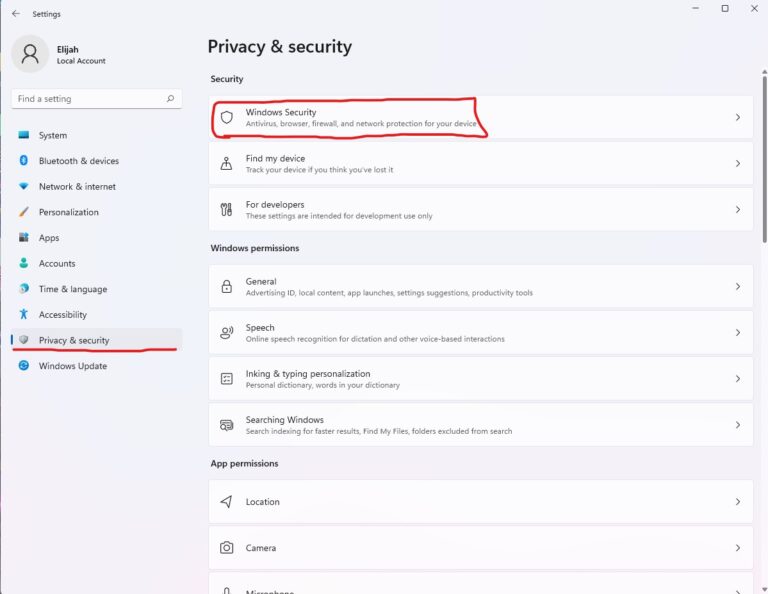
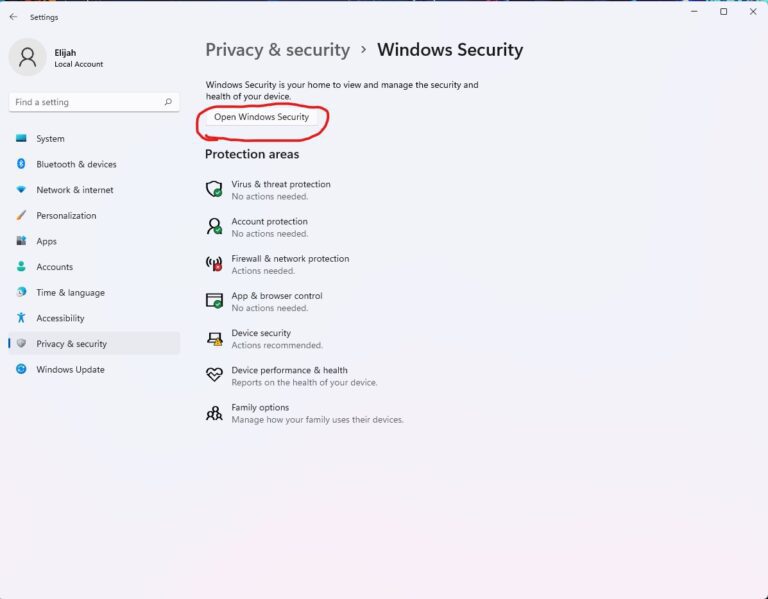
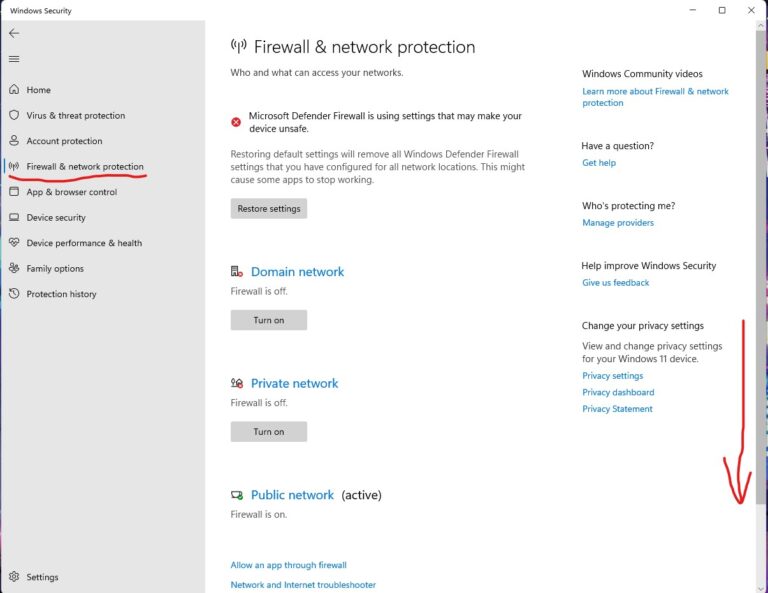
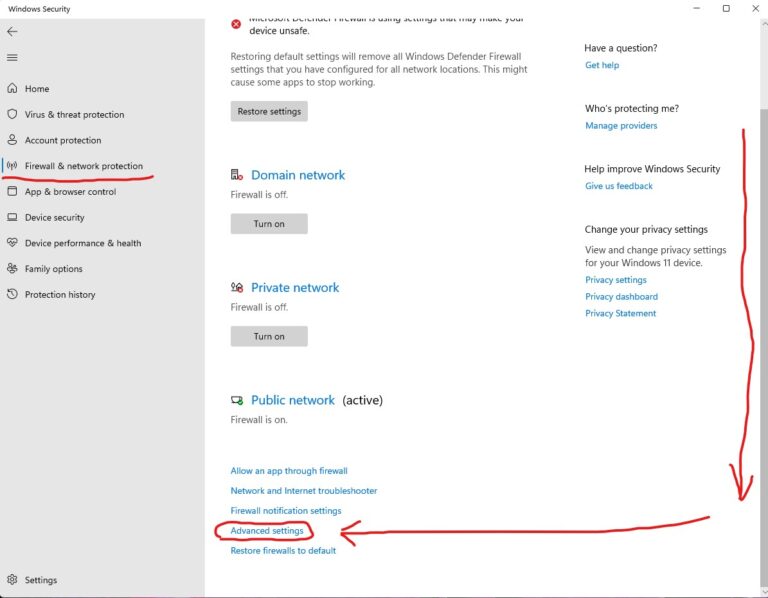
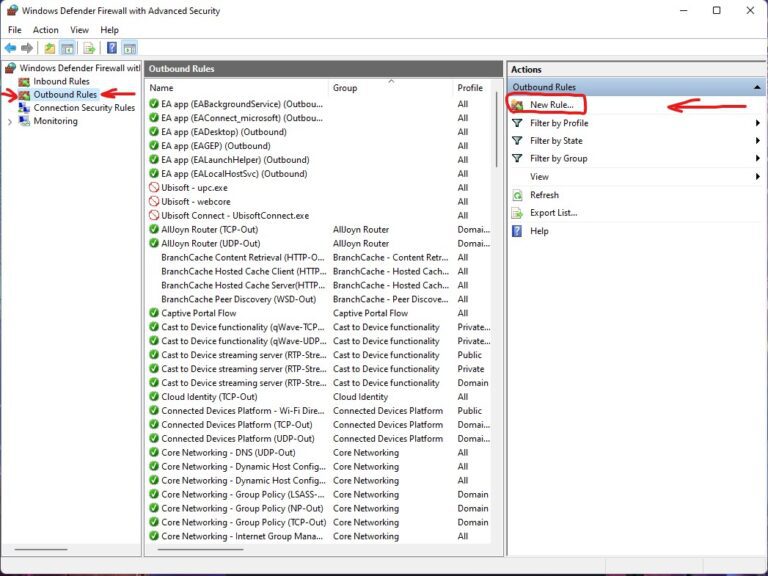
If everything is done correctly, a new firewall rule will appear.
Now proceed to the final steps.
Final Launch
9. Open Steam (which you previously switched to offline mode and minimized).
Launch the game via Steam.
An error message will appear — click Skip.
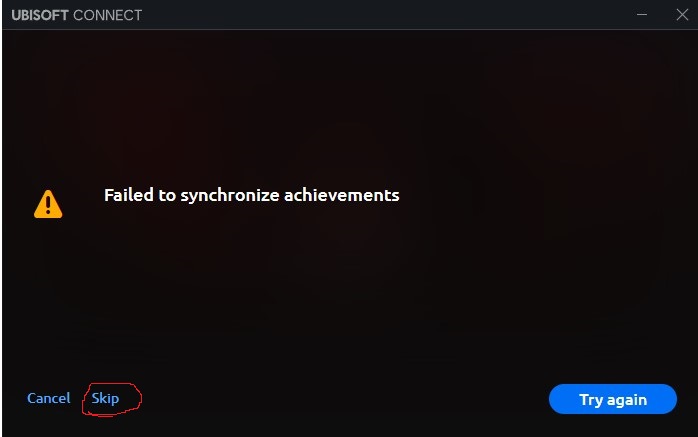
10. The game will launch — you’re ready to play 🎮
❗️ Do not close Ubisoft Connect — just keep it minimized.
❗️ After finishing your session, do not shut down your PC. Use Sleep Mode instead.
Otherwise, the activation may reset and the whole process will have to be repeated.
⭐ Enjoy your game! ⭐
⚠️ IMPORTANT
After activation, do not log into the account in online mode — this may result in loss of access to the game.
Offline Activation on Ubisoft Connect
Follow Gamer’s Galaxy on Facebook and Instagram