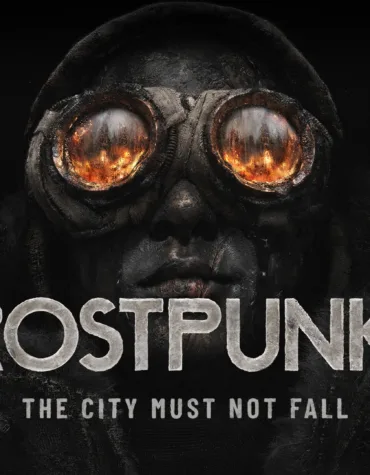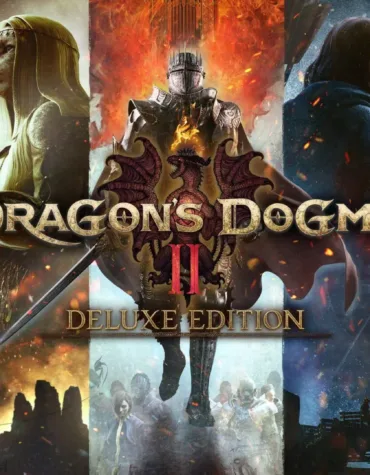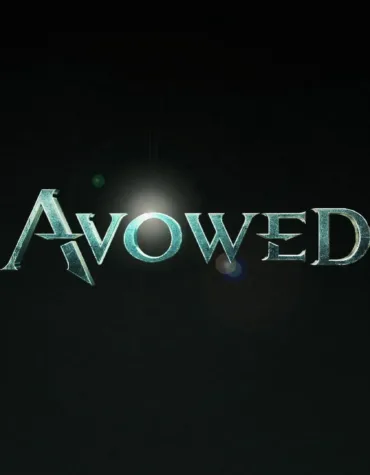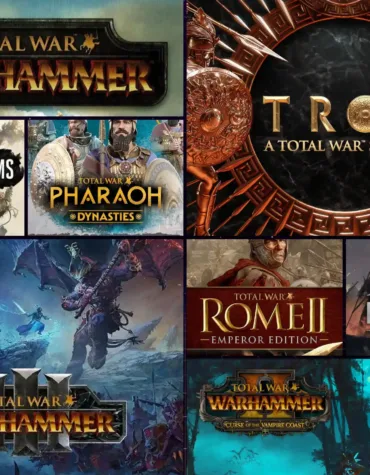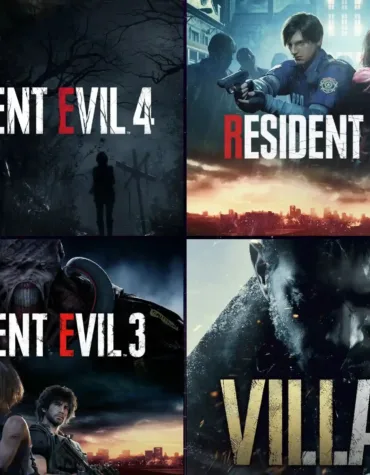Monster Hunter Wilds Deluxe Edition (PC)
2,99 $ – 8,99 $Avowed (PC)
1,49 $Total War Series Bundle (PC)
5,99 $Offline Game Launch Instruction via Steam and Rockstar Games Launcher
What Is Offline Activation for Steam?
Offline activation for Steam is a convenient and affordable way to enjoy licensed PC games without overpaying. By purchasing an offline account, you gain access to a shared Steam account with a pre-purchased game that can be played exclusively in offline mode.
How Does It Work?
1.Purchase: After completing your payment, you’ll receive the login credentials for a Steam account where the game is already purchased.
2.Installation: The game is installed via the official Steam launcher without third-party software or modifications.
3.Offline Mode: Once installed, you switch the account to offline mode and enjoy gaming without an internet connection.
Why Is It Beneficial?
•Cheap PC Games: Our games are priced at just $2–$5, making them 20–30 times cheaper than on official platforms.
•Licensed Steam Accounts: All games come with official licenses, free from hacks or viruses.
•No Time Limits: Play whenever you want. Your saves and achievements are stored locally.
•Game Updates Supported: To update the game, temporarily connect the account to the internet, update, and return to offline mode.
Key Advantages
•Lowest Prices on Licensed Steam Accounts: Enjoy premium games for a fraction of the cost.
•Full Game Access: Experience the complete storyline and gameplay features without additional costs.
•Ease of Use: Activation instructions take just a few minutes to follow.
Important Notes
•Activation is available for one PC only.
•The offline account is strictly for offline gaming.
•Avoid updating Windows or modifying game files to maintain activation.
•The product is delivered digitally and is not eligible for resale.
Why Choose Us?
•Affordable Video Games: Get licensed Steam games cheap, without unnecessary expenses.
•Fast Delivery: Receive activation details instantly.
•24/7 Support: Our team is always available to assist with any questions.
Buying cheap Steam accounts, affordable PC games, or exploring options like game rentals is now simpler than ever. Enjoy premium gaming with minimal expenses!
Login details:
• Immediately after purchase, the login details will be sent to your email.
• You can also find them in your account on the website.
Step-by-step instructions:
✅ 1. Open Steam
Install the Steam application on Windows if it is not already installed.
✅ 2. Log into Steam
Use the login and password received after purchase. Check “Remember me”.
✅ 3. Disable Remote Play.
✅ 4. Install the game.
Find the game in your library and start the installation.
✅ 5. Launch the game from Steam.
If Rockstar Games Launcher is not installed, the system will prompt you to install it.
✅ 6. Log into Rockstar Games Launcher
Enter the details received after purchase.
To get a one-time code, contact Telegram: @Gamers_Galaxyy.
Important: Do not log into Rockstar Games Launcher separately — launch only through Steam.
After starting the game, press Home → gear icon → Game Settings → disable cloud saves (if enabled).
✅8. First game launch
Start the game, play for 1–2 minutes, and then close it.
After exiting the game, enable Offline Mode in Steam and launch the game again. A notification about offline mode will appear in Rockstar Games Launcher.
✅ 10. Enjoy the game!