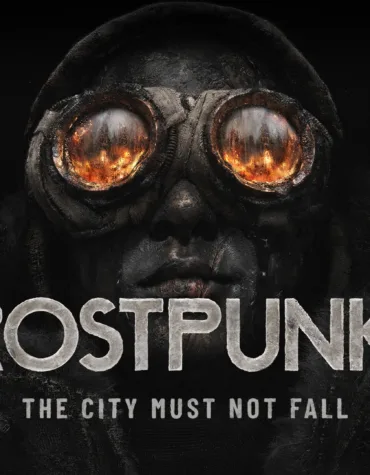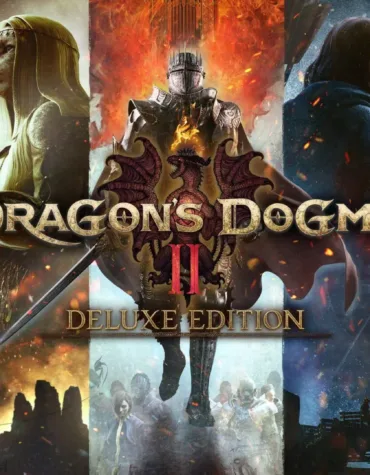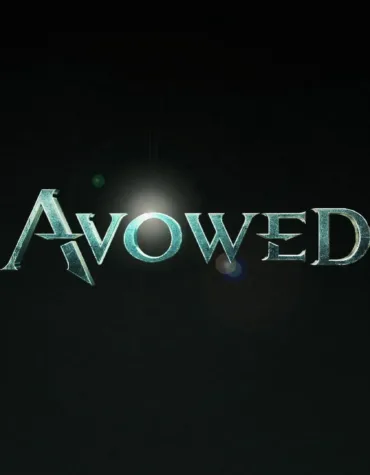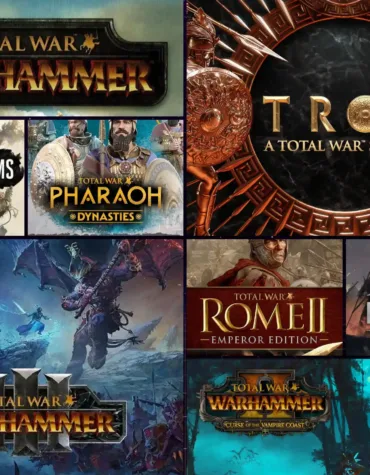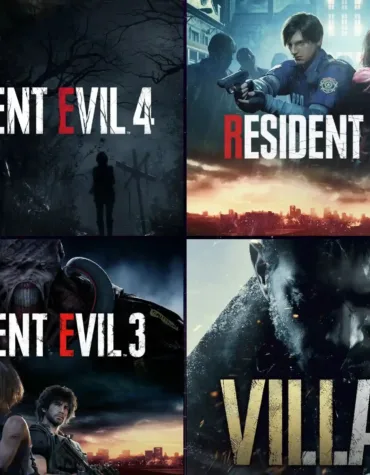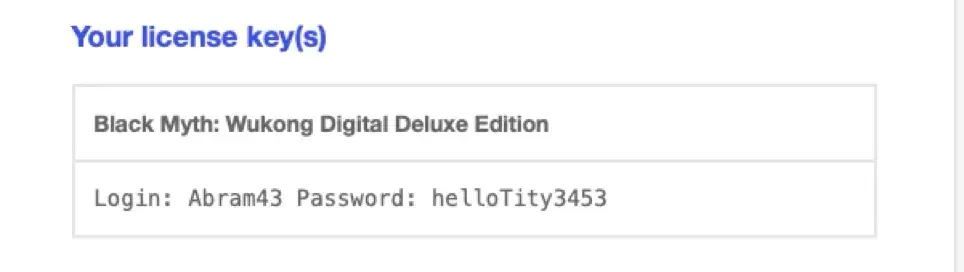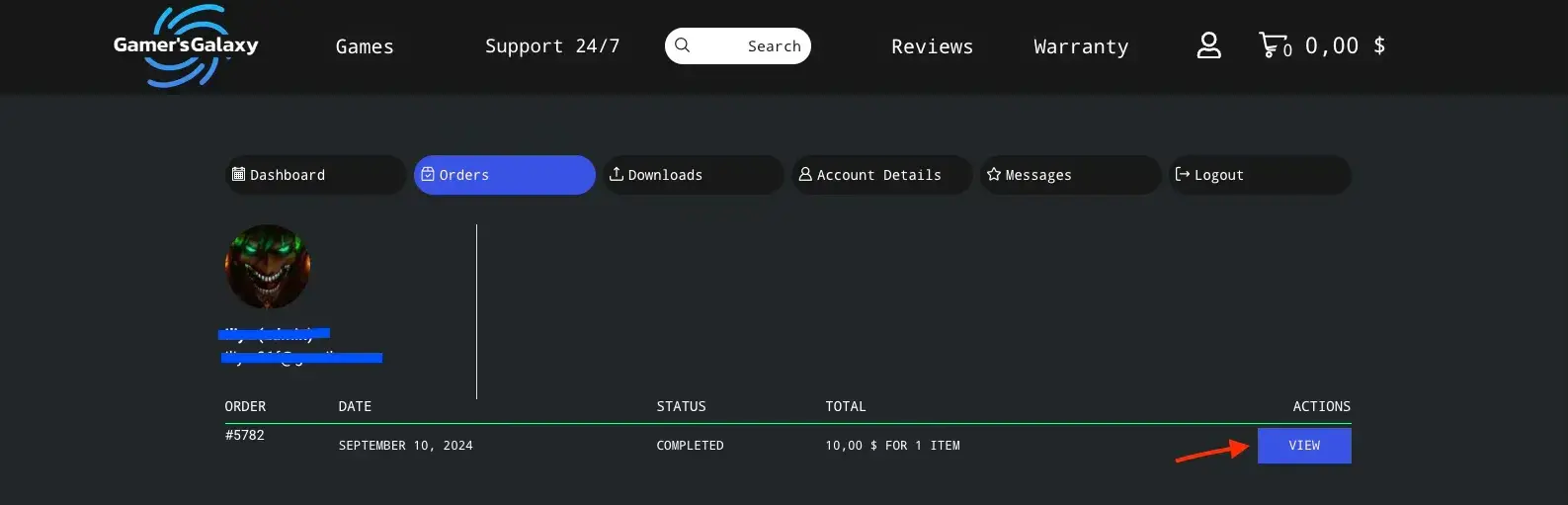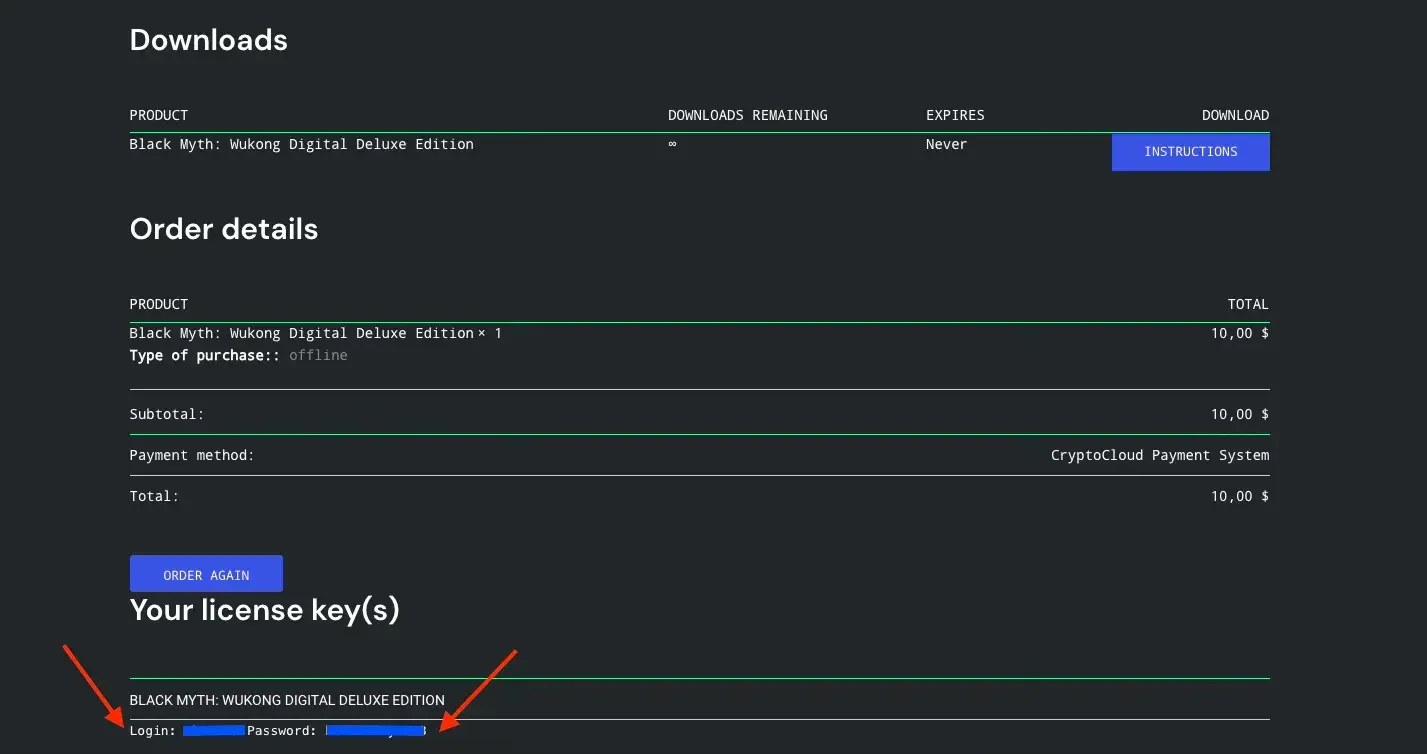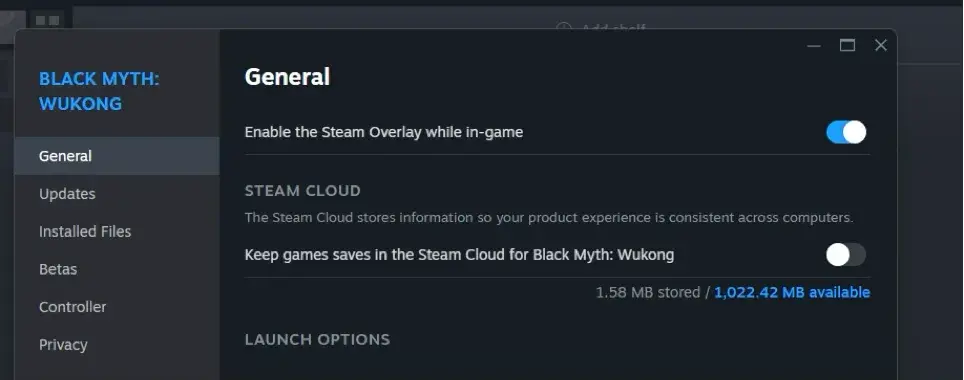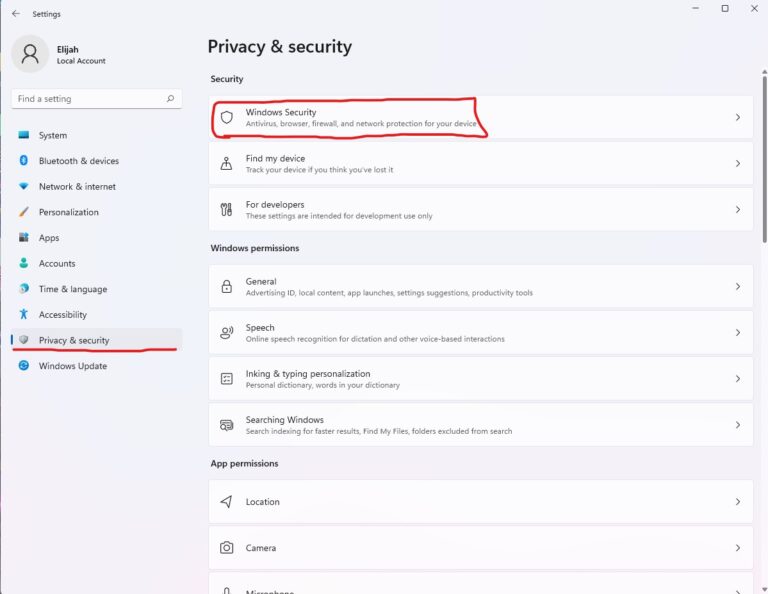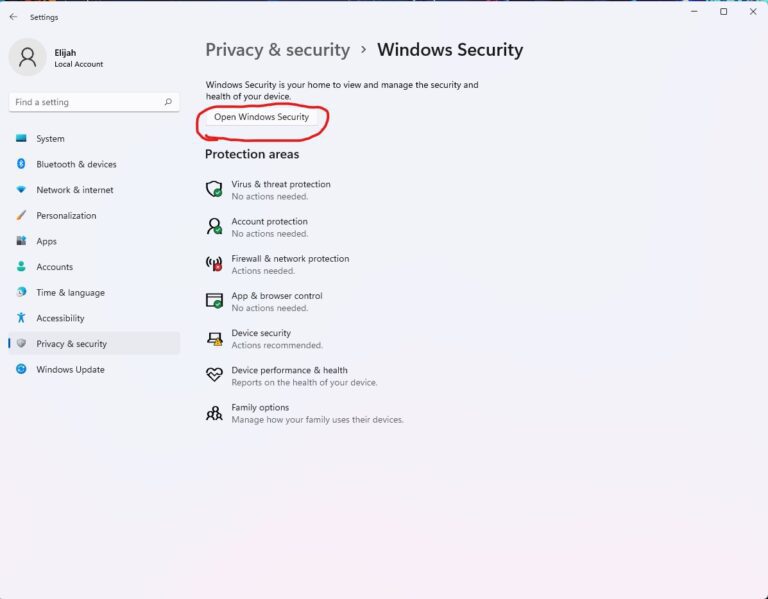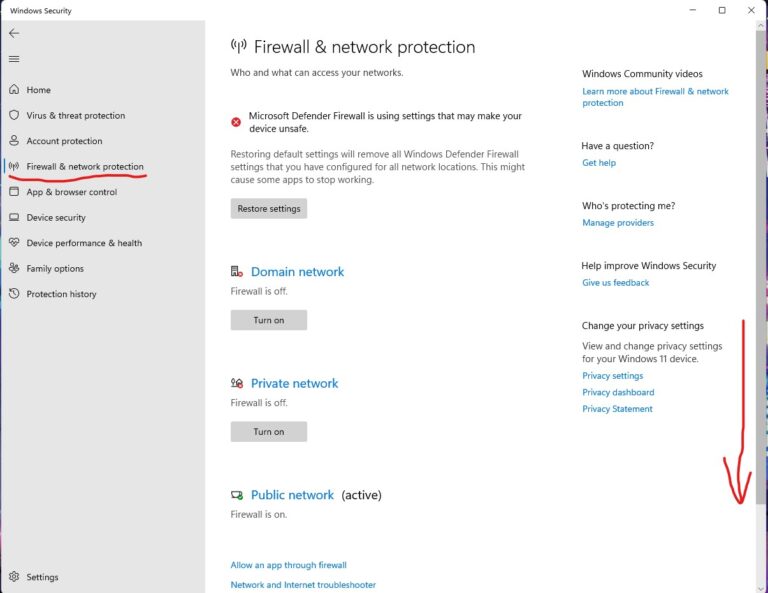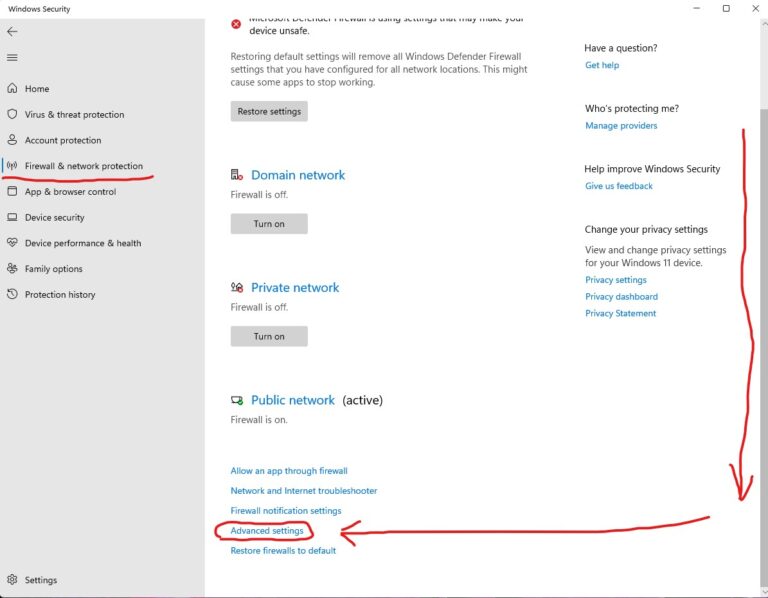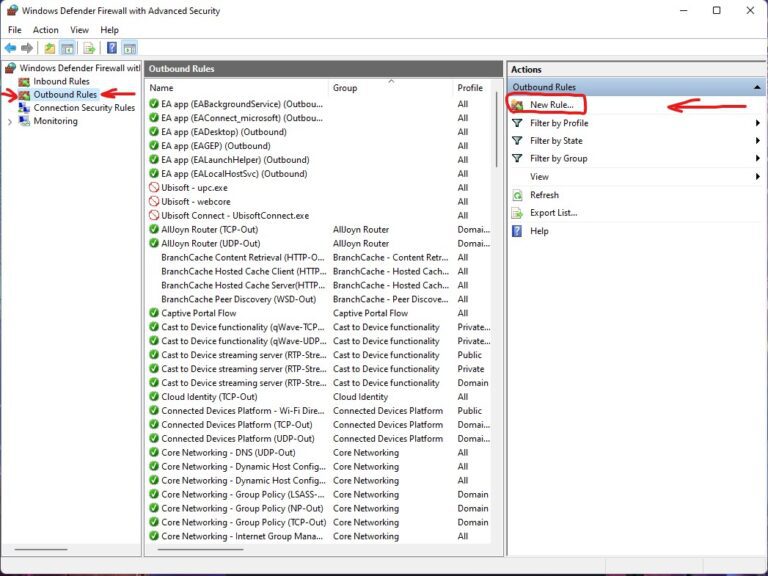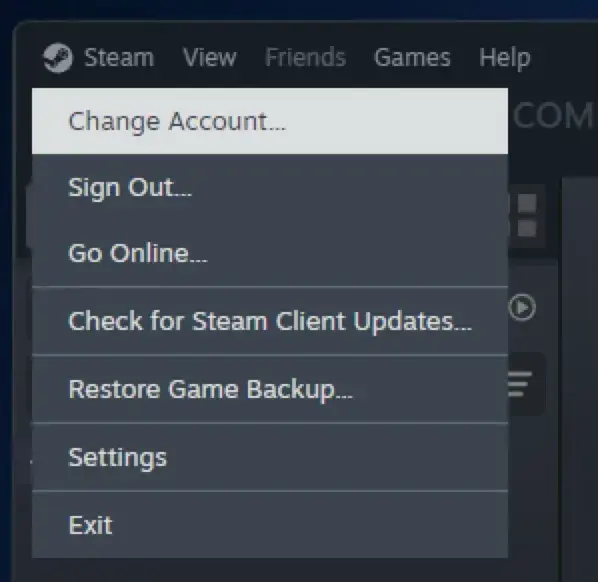Monster Hunter Wilds Deluxe Edition (PC)
2,99 $ – 8,99 $Avowed (PC)
1,49 $Total War Series Bundle (PC)
5,99 $Steam offline activation Instruction #2
What Is Offline Activation for Steam?
Offline activation for Steam is a convenient and affordable way to enjoy licensed PC games without overpaying. By purchasing an offline account, you gain access to a shared Steam account with a pre-purchased game that can be played exclusively in offline mode.
How Does It Work?
1.Purchase: After completing your payment, you’ll receive the login credentials for a Steam account where the game is already purchased.
2.Installation: The game is installed via the official Steam launcher without third-party software or modifications.
3.Offline Mode: Once installed, you switch the account to offline mode and enjoy gaming without an internet connection.
Why Is It Beneficial?
•Cheap PC Games: Our games are priced at just $2–$5, making them 20–30 times cheaper than on official platforms.
•Licensed Steam Accounts: All games come with official licenses, free from hacks or viruses.
•No Time Limits: Play whenever you want. Your saves and achievements are stored locally.
•Game Updates Supported: To update the game, temporarily connect the account to the internet, update, and return to offline mode.
Key Advantages
•Lowest Prices on Licensed Steam Accounts: Enjoy premium games for a fraction of the cost.
•Full Game Access: Experience the complete storyline and gameplay features without additional costs.
•Ease of Use: Activation instructions take just a few minutes to follow.
Important Notes
•Activation is available for one PC only.
•The offline account is strictly for offline gaming.
•Avoid updating Windows or modifying game files to maintain activation.
•The product is delivered digitally and is not eligible for resale.
Why Choose Us?
•Affordable Video Games: Get licensed Steam games cheap, without unnecessary expenses.
•Fast Delivery: Receive activation details instantly.
•24/7 Support: Our team is always available to assist with any questions.
Buying cheap Steam accounts, affordable PC games, or exploring options like game rentals is now simpler than ever. Enjoy premium gaming with minimal expenses!
Instructions: Launching a Steam Game in Offline Mode (e.g., inZoi)
❗For some games like inZOI, simply switching Steam to offline mode is not enough. ❗
To prevent losing the activation, you must block Steam’s outbound connection through the Windows Firewall.
✅ 1. After Purchase
After completing your order, you’ll receive a confirmation email.
If you don’t see it — check your Spam folder!
At the bottom of the email, you’ll find the login details for the Steam account.
You can also find the login and password anytime in your personal account at:
✅ 2. Logging into the Steam Account
If you don’t have Steam installed, download it from the official website.
Open Steam and log in using the credentials you received.
Check the box: “Remember my password”.
Most of our accounts — 99% — allow you to log in without a one-time Steam Guard code.
However, if Steam requests a Steam Guard code during your first login, please contact our 👉 Telegram support team – @Gamers_Galaxyy — we will provide it.
If Steam doesn’t ask for the code, simply proceed to the next step.
✅ 3. Downloading and Configuring the Game
Go to your Steam Library and download the game.
After the game is installed:
🔧 Right-click the game → “Properties” → Uncheck the option:
“Keep game saves in the Steam Cloud for…” — this ensures all progress is stored only locally.
🎮 4. Launch the Game and Prepare for Offline Play
Start the game and wait until the main menu appears.
Minimize the game (Alt + Tab) — do not close it.
🚫 5. Blocking Steam in Windows Firewall
To fully disconnect Steam from the internet and protect the activation:
Open the Start Menu, search for “Windows Defender Firewall”, and open it.
Alternatively Go to Privacy&Security -> Windows Security -> Open Windows Security -> Firewall & Network Protection -> Scroll down and click on “Advanced Settings”
In the new window, select “Outbound Rules”.
Click “New Rule…”.
Select “Program”, then click Next.
Choose the path to Steam:
Default path: C:\Program Files (x86)\Steam\steam.exe
If installed elsewhere, select the correct path (e.g., E:\Steam\steam.exe)
Click Next, choose “Block the connection”.
Check all profiles: Domain, Private, and Public.
Give the rule a clear name (e.g., Block Steam) and click Finish.
✅ The rule is now active and Steam is fully disconnected.
🎮 6. Return to the Game
Return to your minimized game window and continue playing.
Do not disable the firewall rule and do not go online until you finish the game.
❗ Important Notes:
Do not go online in Steam after activation — this can reset the activation.
Go to Advanced Settings in the firewall
Find the rule → Right-click → Disable
To play again, re-enable the rule before launching Steam
Once you’re done playing, you can temporarily disable the firewall rule:
🛠️ If Something Went Wrong:
Make sure Steam, not the game, is blocked.
Always launch the game in online mode first, then block the connection.
Do not fully disable your internet — this may cause errors.
Repeat the steps carefully — most issues are caused by small mistakes.
❗Important: Always log out by selecting “Steam — Change Account…”❗